ขั้นตอน
1. ติดตั้ง REMI และ EPEL repository
rpm -Uvh https://dl.fedoraproject.org/pub/epel/epel-release-latest-7.noarch.rpm
rpm -Uvh http://rpms.famillecollet.com/enterprise/remi-release-7.rpm
2. ติดตั้ง Apache และ PHP
yum --enablerepo=remi,remi-php71 install httpd php php-common -y
yum --enablerepo=remi,remi-php71 install php-pecl-apcu php-cli php-pear php-pdo php-mysqlnd php-pgsql php-pecl-mongodb php-pecl-memcache php-pecl-memcached php-gd php-mbstring php-mcrypt php-xml -y
3. ทำการสต๊าทบริการ Web Server
systemctl start httpd.service
systemctl enable httpd.service
4. เปิดให้ Apache สามารถใช้งานผ่าน Firewall ได้
ตรวจสอบโซน
firewall-cmd --get-active-zones
ผลลัพธ์
public
interfaces: enp0s3
เพิ่มกฎให้ http สามารถผ่านโซน public ได้
firewall-cmd --permanent --zone=public --add-service=http
firewall-cmd –reload
หรือ
firewall-cmd --permanent --zone=public --add-port=80/tcp
firewall-cmd --reload
5. ทดสอบสร้างไฟล์ test.php
nano /var/www/html/test.php
<?php
echo "PHP Hello World <hr>";
phpinfo();
?>
6. ทำการรีสต๊าทบริการ Apache
systemctl restart httpd
7. ทดสอบเว็บไซต์ ฝั่งเครื่องคอมพิวเตอร์ลูกข่าย
รูปแบบ
http://IP_or_Domain/file.php
ตัวอย่าง
http://192.168.1.5/test.php
8. ติดตั้งแพ็กเกจ MySQL YUM repository
yum localinstall https://dev.mysql.com/get/mysql57-community-release-el7-11.noarch.rpm -y
9. ติดตั้งแพ็กเกจ MySQL-Community
yum install mysql-community-server -y
10. กำหนดให้สต๊าทฐานข้อมูล
systemctl start mysqld.service
systemctl enable mysqld.service
11. ตรวจสอบรหัสผ่าน
grep 'temporary password' /var/log/mysqld.log
หรือ
grep 'A temporary password is generated for root@localhost' /var/log/mysqld.log |tail -1
ผลลัพธ์ที่ได้
2017-12-05T15:47:32.674809Z 1 [Note] A temporary password is generated for root@localhost: 0;G7l,*D#&Px
ในที่นี้ได้รหัสผ่านเป็น : 0;G7l,*D#&Px
12. ทำการกำหนดรหัสผ่านใหม่
mysql_secure_installation
ผลลัพธ์
Securing the MySQL server deployment.
Enter password for user root: 0;G7l,*D#&Px < รหัสผ่านเก่า
The existing password for the user account root has expired. Please set a new password.
New password: Huntra1234# < รหัสผ่านใหม่
Re-enter new password: Huntra1234# < ยืนยันรหัสผ่านใหม่
The 'validate_password' plugin is installed on the server.
The subsequent steps will run with the existing configuration
of the plugin.
Using existing password for root.
Estimated strength of the password: 100
Change the password for root ? ((Press y|Y for Yes, any other key for No) : y
... skipping.
By default, a MySQL installation has an anonymous user,
allowing anyone to log into MySQL without having to have
a user account created for them. This is intended only for
testing, and to make the installation go a bit smoother.
You should remove them before moving into a production
environment.
Remove anonymous users? (Press y|Y for Yes, any other key for No) : y
Normally, root should only be allowed to connect from
'localhost'. This ensures that someone cannot guess at
the root password from the network.
Disallow root login remotely? (Press y|Y for Yes, any other key for No) : y
By default, MySQL comes with a database named 'test' that
anyone can access. This is also intended only for testing,
and should be removed before moving into a production
environment.
Remove test database and access to it? (Press y|Y for Yes, any other key for No) : y
- Dropping test database...
Success.
- Removing privileges on test database...
Success.
Reloading the privilege tables will ensure that all changes
made so far will take effect immediately.
Reload privilege tables now? (Press y|Y for Yes, any other key for No) : y
Success.
All done!
[root@huntra ~]#
13. ทดสอบเชื่อมต่อฐานข้อมูล
mysql -u root -p
หรือ
mysql -h localhost -u root -p
ผลลัพธ์
Enter password: รหัสผ่าน
Welcome to the MySQL monitor. Commands end with ; or \g.
Your MySQL connection id is 6
Server version: 5.7.20 MySQL Community Server (GPL)
Copyright (c) 2000, 2017, Oracle and/or its affiliates. All rights reserved.
Oracle is a registered trademark of Oracle Corporation and/or its
affiliates. Other names may be trademarks of their respective
owners.
Type 'help;' or '\h' for help. Type '\c' to clear the current input statement.
mysql>
14. ตรวจสอบเวอร์ชั่นของ MySQL
mysqladmin -u root -p version
ผลลัพธ์
mysqladmin Ver 8.42 Distrib 5.7.20, for Linux on x86_64
Copyright (c) 2000, 2017, Oracle and/or its affiliates. All rights reserved.
Oracle is a registered trademark of Oracle Corporation and/or its
affiliates. Other names may be trademarks of their respective
owners.
Server version 5.7.20
Protocol version 10
Connection Localhost via UNIX socket
UNIX socket /var/lib/mysql/mysql.sock
Uptime: 27 min 55 sec
Threads: 2 Questions: 18 Slow queries: 0 Opens: 120 Flush tables: 1 Open tables: 113 Queries per second avg: 0.010
15. ทดสอบสร้างฐานข้อมูล
• DB_NAME = huntradb
• USER_NAME = user01
• REMOTE_IP = 10.0.2.15
• PASSWORD = love1234
• PERMISSIONS = ALL
CREATE DATABASE huntradb;
CREATE USER 'user01'@'10.0.2.15' IDENTIFIED BY 'passwd1234';
GRANT ALL ON huntradb.* TO 'user01'@'10.0.2.15';
FLUSH PRIVILEGES;
สร้างฐานข้อมูล
16. กำหนดให้ MySQL สามารถผ่าน Firewall ได้
firewall-cmd --permanent --zone=public --add-service=mysql
firewall-cmd --reload
หรือ
firewall-cmd --permanent --zone=public --add-port=3306/tcp
firewall-cmd --reload
17. ทดสอบเข้าใช้งานแบบ Remote
mysql -h 10.0.2.15 -u user01 -p
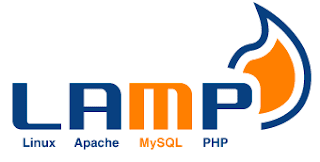


No comments:
Post a Comment